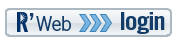R'web Self-service Resources
R'Web self-service FAQ's
Re-Authorizing Users for Student Record, Payment Account and Direct Deposit
Do I have to re-authorize my parent or guardian so they can view my student account
and/or pay on my account?
Yes. Your current information (email, permanent address, etc.) has migrated to R’Web self-service.
However, you'll need to re-authorize users for both your Student Record AND Payment
Account as this information did not carry over to R'Web.
IMPORTANT NOTE: The process to grant Authorized User access to your Student Record AND Authorized User access to your Payment Account ARE two DIFFERENT PROCESSES. Re-Authorizing users to each must be done using different processes.
How to re-add an Authorized User to a student Record:
Re-adding an Authorized User to your Student Record (for viewing and speaking access):
- Log in to R’Web.
- Select the Authorization and Privacy icon in the Authorized Applications window.
- Select Authorized User, and then select Proxy to add an Authorized User to your account.
- Follow the screen instructions. An email will be sent to your Authorized User (Proxy) who will need to follow the instructions and links contained in the email to set up their Authorized User (Proxy) account.
- A confirmation message will appear in your Authorized Users screen (under the Authorization and Privacy tab) in R'Web. Complete the Profile tab and Authorization tab information and you've granted your Authorized User (Proxy) access to your student information!Complete instructions with screen captures can be found here.
Re-adding an Authorized User to your Payment Account (to view billing and make payments):
1. Log into R’Web.
2. Select the Student Account icon in the Authorized Applications window.
3. Select Student Account Online.
4. Look for Authorized User (Parent PIN) located toward the bottom left of the screen.
5. Select Add New. Complete the required fields shown on the screen. For the Parent PIN field, you
create the PIN (similar to a UserID). Complete the fields, then click OK.
6. An email will be sent to the Authorized User’s email address that you provided
specifying the login information and a temporary password.
7. The Authorized User will log in using the link provided in the email they received
and the Parent PIN and Password that was included in that email.
The Authorized User login screen is also here.
Learn more about FERPA, privacy and disclosure.
Understanding Authorization and how to obtain it.
Setting up Direct Deposit again in R'Web
I already set up Direct Deposit in Growl. Do I have to set up Direct Deposit in R'Web self-service?
Yes. Even if you previously set up Direct Deposit you will need to set up Direct Deposit again in R’Web. To Set-Up Direct Deposit (eRefund) in R’Web:
- Log into R’Web
- Select the Student Account icon in the Authorized Applications window.
- Select Student Account Online.
- Look for eRefund (DirectDeposit Refund) located at the bottom of the page on the left side.
- Click to Enroll in eRefund.
- Follow the screen instructions to complete your Direct Deposit (eRefund).
Registration
What is the difference between a Term Plan and a Course Plan?
Term Plan:
You create a Term Plan prior to your assigned time ticket (registration) to make enrollment easier for you. Get step-by step-instructions for creating a Term Plan here.
Course Plans (Four Year Plan):
A Course plan, or Four Year Plan, is assigned to you and is designed to give you a road map to finish requirements and gradate in four years. Learn more about Course Plans here.
Where is my registration appointment and how do I view it?
- Log into R’Web.
- Select the Student Profile icon from your Authorized Applications window.
- Click on Registration Notices in the upper right corner of your screen. A drop down window will appear with your Registration appointment time (Time Tickets) listed.
You can also see your appointment by clicking on the Registration icon in R'Web, then the link for Prepare for Registration.
Get step-by-step instructions here!
How do I register for classes in R'Web self-service?
Go to R'Web and click on the Registration icon then select the link Prepare for Registration.
Where am I supposed to view the Schedule of Classes?
Go to R'Web and click on the icon for Registration then the link Browse Schedule of Classes.
You may also go to classes.ucr.edu.
How do I drop a class in R'Web?
You may add/drop/change/wait-list for classes via R’Web through completion of the drop/add period. After that, it's an enrollment adjustment. Find the course you want to drop in your Summary area of registration. Select Drop from the action dropdown menu. Remember to also drop any linked lab or discussion sections. Select Submit. The course status should now read Dropped. You are allowed to drop classes through Tuesday of the second week of instruction using these steps. After that, it's called Withdrawing from a class and requires extra steps. See Enrollment Adjustments for details.
Learn how to drop a class
Please review the website for additional information and instructions regarding registration.
Transcripts
How and where do I order an official transcript?
- Log into R’Web.
- Select the Transcripts & Verifications icon.
- Select the link Request Official Transcript.
- Read and follow the instructions on the screen to place your transcript order.
How do I order an UNofficial transcript?
You can view your grades by clicking on the Student Profile icon and then the link to View Grades in the left-hand navigation or click on the Academic History icon then the link to Grades. There is not an unofficial transcript option available.
Logging into R'Web as an Alumni
I am an alumni of UCR. Will I be able to log into R'Web self-service?
If you forgot your NetID or never had one, log into R’Web and select the “password reset” option. Follow the instructions to receive your NetID. If you attended UCR prior to 1981, your records will not be in R'Web and you will need to contact the Registrar's office at 951-827-7284.Keep in mind that the enhanced features are not available until October 21, 2016.Do alumni still get to keep their email addresses managed by gmail? Yes, as an alum, you still have your R’mail (gmail account).
Email accounts
Will the changeover from Growl to R'Web affect my email account?
The transition will not impact your email. You will still be able to access your R'Mail from R'Web.
Getting help from the UCR Helpdesk
The Information Technology Solutions Help Desk is available to help with account and technology related questions, either by email or by phone at (951) 827-4848. Student Lab Consultants are available to assist in person at 2111 Watkins or at the Bear Help desk at the HUB front counter.
TS Help Desk phone hours are:
Monday – Friday: 8:00am to 5pm
Closed on holidays
Kiosks
Self-service kiosks are available in the computer labs in Sproul Hall 2225, Olmsted Hall 1316, Watkins Hall 2111 and the Bear Help Desk in the HUB to assist with many account-related functions, including UCR Net ID lookups and password resets.
Staff/FAculty/advisors help: Submit a Banner Support Ticket or email bannerhelp@ucr.edu or bannersupport@ucr.edu
Access to R'Web self-service
Is R'Web the only way I can access the apps that were once available in Growl?
Yes.
Will all the information that falls under Degree Check, Grades and Classes be transferred to R'Web?
Yes, all of the tools you currently use in Growl will be found in R’Web self-servicee.
Transitioning from Growl to R'Web
Passwords
I don't remember my password to log into R'web. What do I do?
If you’ve forgotten your password go here.
Payment deadlines
Growl shut down and I needed to make payments to my account. What do I do?
Current charges billed between 9/17/2016 and 10/18/2016 are not considered “Late” if paid by 3:00 pm. On November 15, 2016.
If the GROWL site is down after Oct 14 then why is the new R'WEB starting on Oct 21? Shouldn't they be closer in date and/or the same day?
To successfully transition data from one platform to another, systems must be taken offline to prevent changes from being made to records during the transfer. Once the data is transferred from Growl to R’Web, we examine and test all the new systems to ensure the data transferred as expected. We cannot do this while Growl or the new system is online, hence the seven day “offline” period.
Tuition deadlines
Will the transition to the new system affect my tuition deadlines or my loan reimbursements?
Your loan reimbursements should NOT be affected. As long as all your requirements are turned in to the Financial Aid office no later than October 12 (you can turn them in any time before that too) your reimbursement won’t be affected. The campus timed the transition from Growl to R’Web self-service so it would NOT impact tuition deadlines. The new system will integrate a number of functions that are currently accessed in separate, sometimes incompatible systems. When R’Web self-service goes live on October 21, you will be able to transact all our business in one place– academic history, financial aid, grades, student account information, personal information, iLearn, schedule of classes, registration, transcript ordering verifications, text books, and more.
Updating your information
Now that Growl is retired how will I update my personal information?
When you log into your R’Web portal on October 21, 2016 all of the applications and tools previously found in Growl will be available in your Authorized Applications window in R’Web self-service:
-
- Academic History
- Authorization and Privacy
- Degree Audit
- Financial Aid
- Holds
- iEval
- iLearn
- Personal Information
- R’Mail
- Registration
- Student Account
- Student Profile
- Textbook ordering
- Transcripts and Verifications
- Work verification
.